A lot of useful information is only as helpful as its organization. The same goes for my own brain, of course. Getting that information in different formats can help with learning it, and Google’s NotebookLM has been fun to experiment with for that purpose, particularly the customized podcasts with AI hosts.
The latest addition is the new Mind Maps feature. A mind map is an old technique for organizing your thinking using visual webs of information that connect ideas together. Imagine a branching tree where each limb is a concept and every twig is a supporting idea. They’re great for people who think visually.
The NotebookLM version is essentially that, but it is put together by an AI model. I decided to test this thing with two real-life situations: planning a garden and trying to become a whiz at DIY home repairs.
Mind Garden
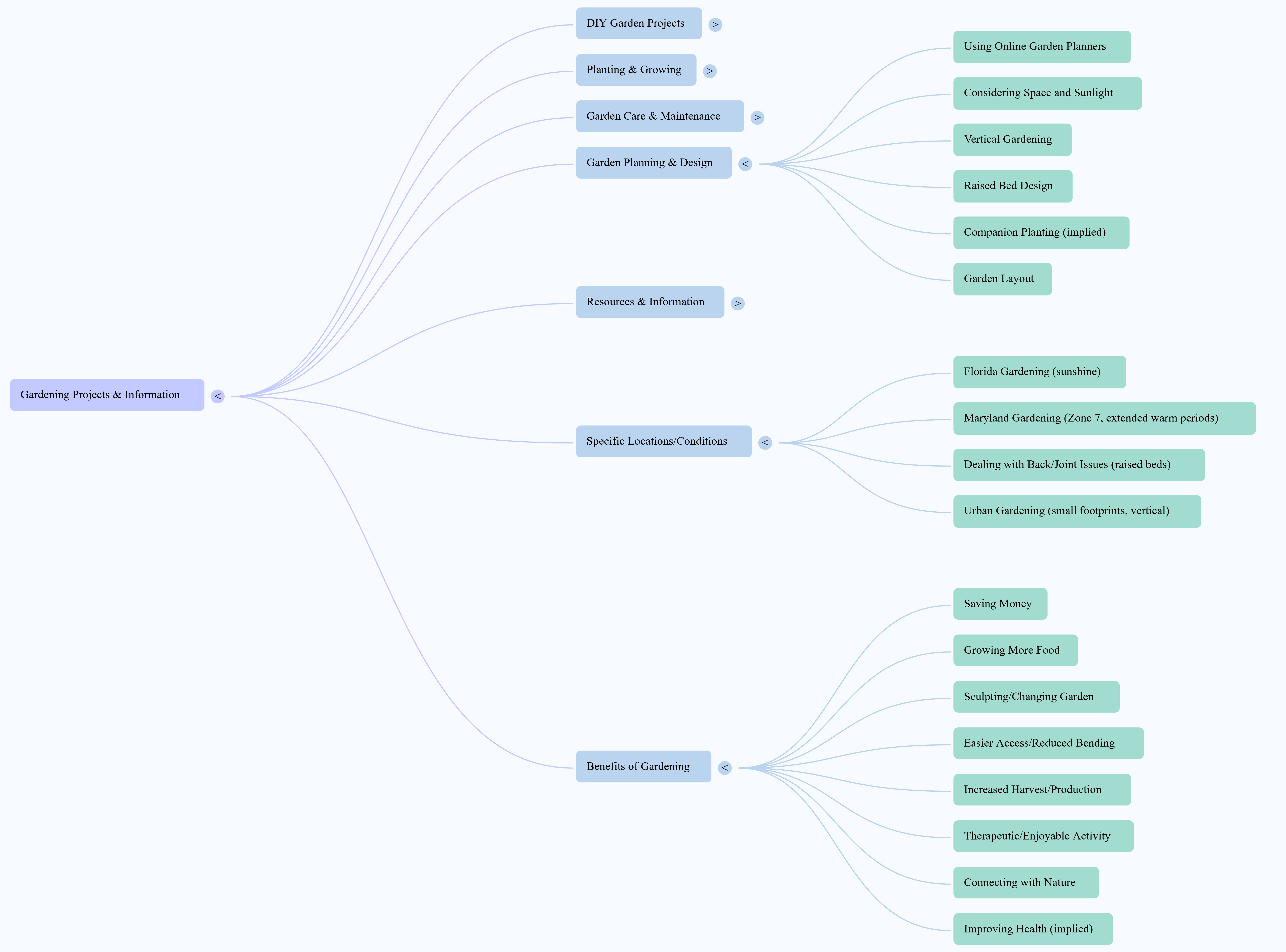
The garden was first. I uploaded a pile of articles I’d been hoarding – stuff about companion planting, raised beds, native perennials, composting, and that one blog post where someone swears by pouring beer on their tomatoes. NotebookLM chewed through all of it and spit out a Mind Map upon request.
There were branches for planning, locations, and even the benefits of gardening, among others. Each branch had a long list of 'twigs' covering all kinds of subtopics, as you can see above. Each was clickable, causing the conversation part of NotebookLm to expound upon that topic. It was extremely helpful in keeping all those elements organized.
DIY
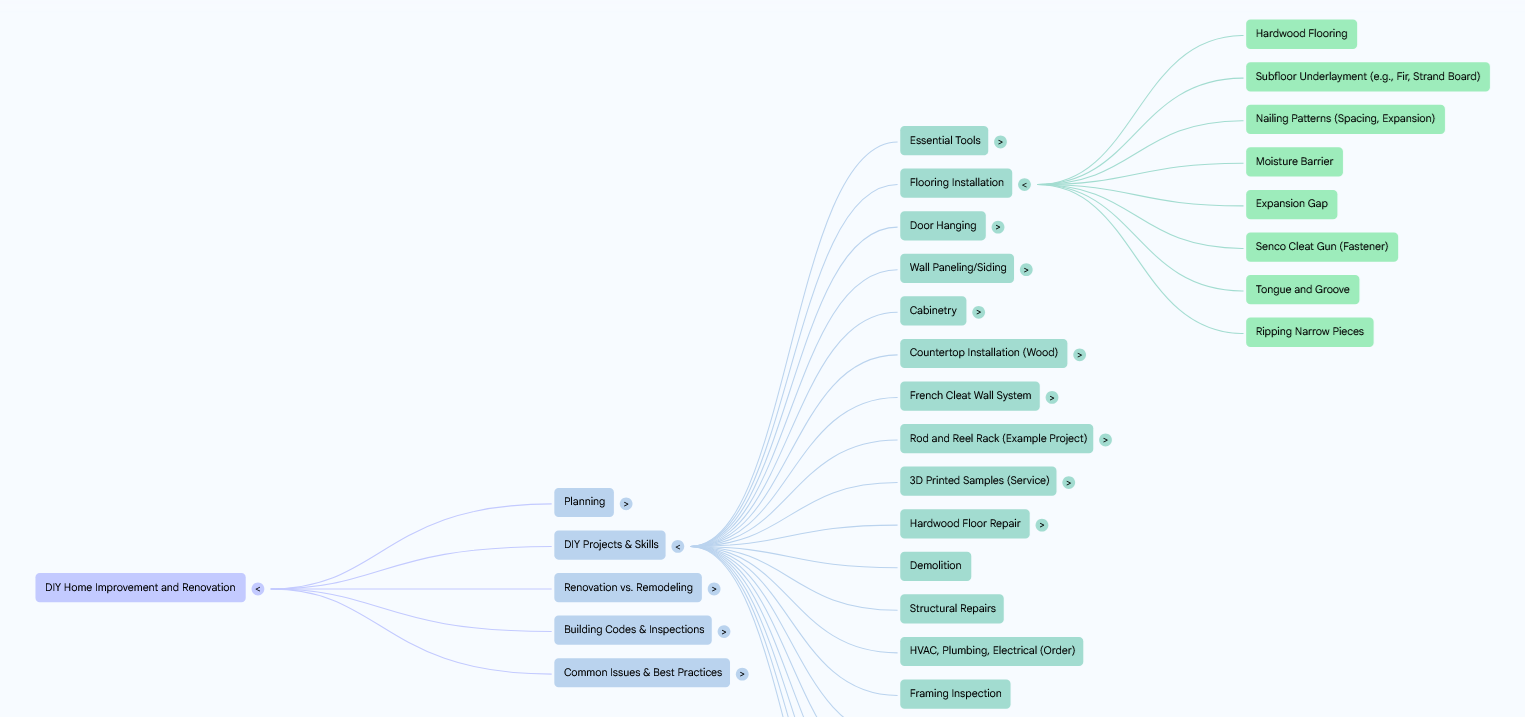
The same goes for the DIY project. My house has this charming quality where things just break for no reason. I’d already tried to fix a leaky toilet once, which ended with me flooding the bathroom and watching a YouTube tutorial through a veil of defeat.
This time, I came prepared. I uploaded manuals, how-to articles, and a few trusted repair blogs. Mind Maps whipped up categories like planning, building codes, and the essential DIY projects list within seconds. I chose flooring installation from that set of twigs, and you can see hardwood floors, moisture barriers, and an expansion gap.
There was something strangely calming about seeing the steps laid out so clearly. I clicked on “door hanging” and got an overview of the different types of doors and how to set them up from the AI. I felt like I'd had a conversation with someone who actually knows what they’re doing.
Different Thinking
NotebookLM already did a good job summarizing stuff, but the Mind Maps added a layer of clarity that made it feel almost tactile. I could see how ideas were connected and how it would help me learn faster.
That’s not to say it’s perfect. Sometimes, the Mind Maps get a little too enthusiastic and start branching off into tangents that don’t really help. One map tried to connect “composting” with “composing” music for gardening for some reason. And with very niche topics, the AI can still miss the mark by offering generic advice when what you need is something specific, like how to fix a loose tile without taking apart half your kitchen.
I’d also love more manual control. Right now, you can navigate and explore the maps, but you can’t really tweak them much. Sometimes, I want to drag a node, rename it, or cut a whole branch that’s not useful. Still, these are nitpicks. The core experience is solid, though.
The truth is, I didn’t expect to love Mind Maps. I thought they’d be a neat visual gimmick, something I’d play with once and then forget about. But I think I'll be using them more, especially for any ambitious plans I have for improving my home and garden. In a world full of tabs, a map is nice to have.
You might also like
via Hosting & Support
Comments
Post a Comment