Samsung will soon be giving its users the ability to “save and transfer” an unlimited amount of data – for a short period of time.
True to its name, Temporary Cloud Backup will store your files on Samsung Cloud “for up to 30 days from the date” of the initial save. During that time, you can restore your data whenever you want. Samsung will notify people seven days before the time limit expires. After that, everything will be automatically deleted.
The company does offer people 15 GB of free storage for each user account. However, it’s limited to content from native sources. Temporary Cloud Backup doesn’t have this restriction because it supports third-party apps on top of “photos, videos, audio [files, and] documents”. What’s more, you don’t need a “PC or any external memory device” to move content.
Brief save space
Temporary Cloud Backup will be housed in the settings menu under General Management and in the Maintenance Mode tool. As seen in the picture below, users can choose whatever they want to store on Samsung’s cloud (but there are some restrictions that we’ll get into later). Give the software enough time to finish uploading and you’re done. Feel free to restore the batch at any time.
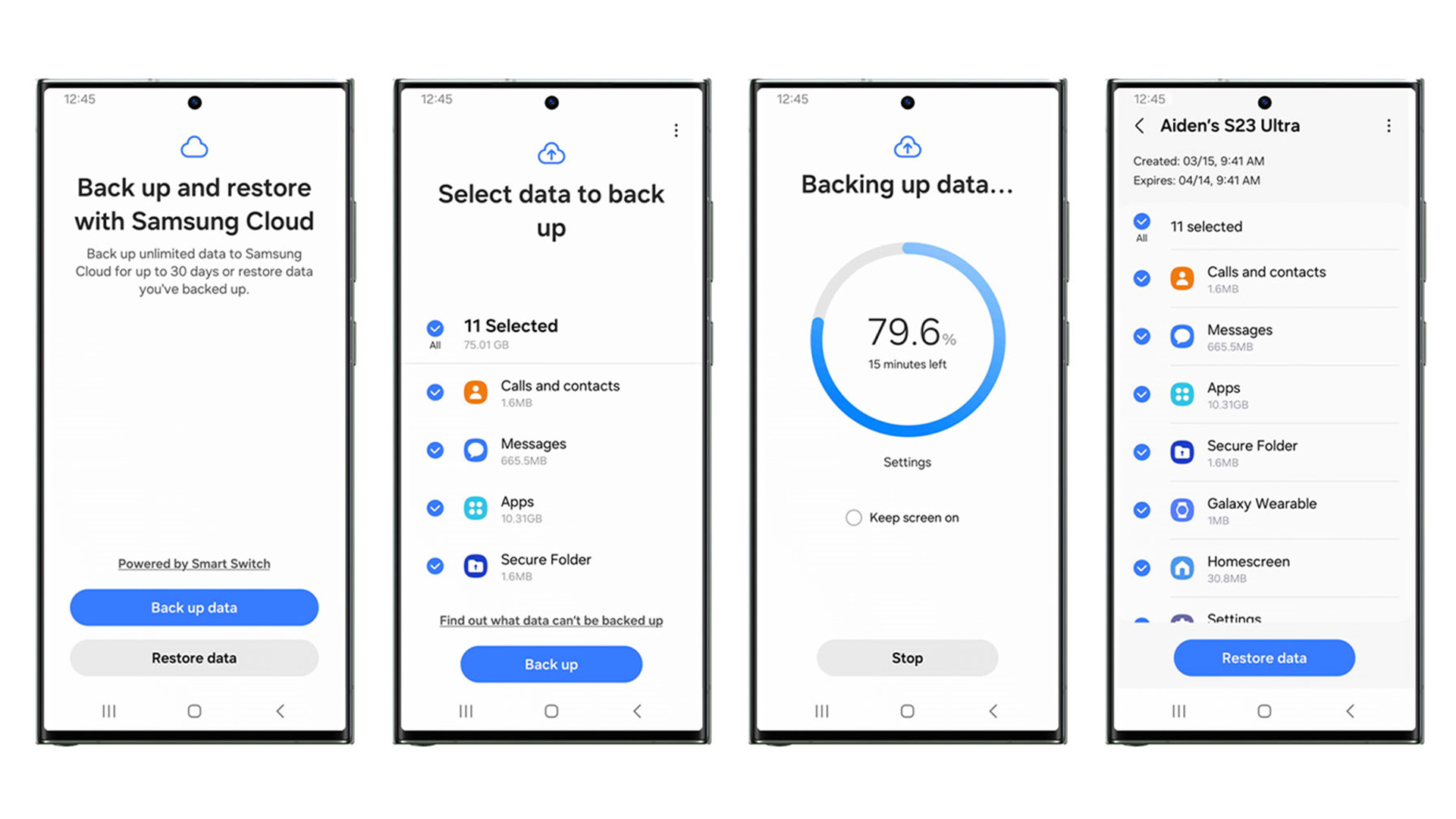
According to the announcement, the feature can ensure your data is safe while your phone is at a repair shop or if it ever gets stolen. Galaxy owners won’t have to worry about losing important info. Plus, you can use the tool to hold files "before performing a full reset" or transferring them to a different smartphone. It has a lot of use cases.
Samsung states that whenever you buy a new Galaxy phone after the update releases, you will be given the opportunity to configure Temporary Cloud Backup. You don’t have to set up the feature if you don’t want to. You can always do it at a later time.
Restrictions
Now, there are several restrictions.
Although there is “no total storage limit”, individual files cannot exceed 100GB. You don’t need a computer to move content, but you will need a Wi-Fi connection. Plus, you must own either a Galaxy smartphone or tablet “operating on One UI 6”, which isn’t out yet at the time of this writing. It’s unknown when One UI 6 will exit beta. However, a moderator on the Samsung Korean forums claims the tech giant “is conducting a final inspection” of it. After that’s done, the beta will move forward to an official release.
Temporary Cloud Backup will be rolling out this fall across the globe “starting with Galaxy S and Z series smartphones” in South Korea. No word on when it’ll reach the US, UK, Australia, or any other country. But we did ask. This story will be updated if we hear back.
If you’re looking to upgrade, be sure to check out TechRadar’s list of the best Samsung phones for 2023.
You might also like
via Hosting & Support
Comments
Post a Comment